Your cart is currently empty!

Grow Traffic to your Site with Pay-per-Click Affiliates
In this article, we explain how you can grow your revenue from Display Ads, with the help of an Affiliate Program that compensates your affiliates using a Pay-per-Click system.
Imagine that you are running a News site where you publish stories from around the world. You wish to boost the income which is generated by the ads that are displayed on your site.
What we describe below could well be called a Growth-Hack – one that falls within the context of your very own Affiliate Marketing System, running on your own site and free of any dependency on third-party affiliate programs.
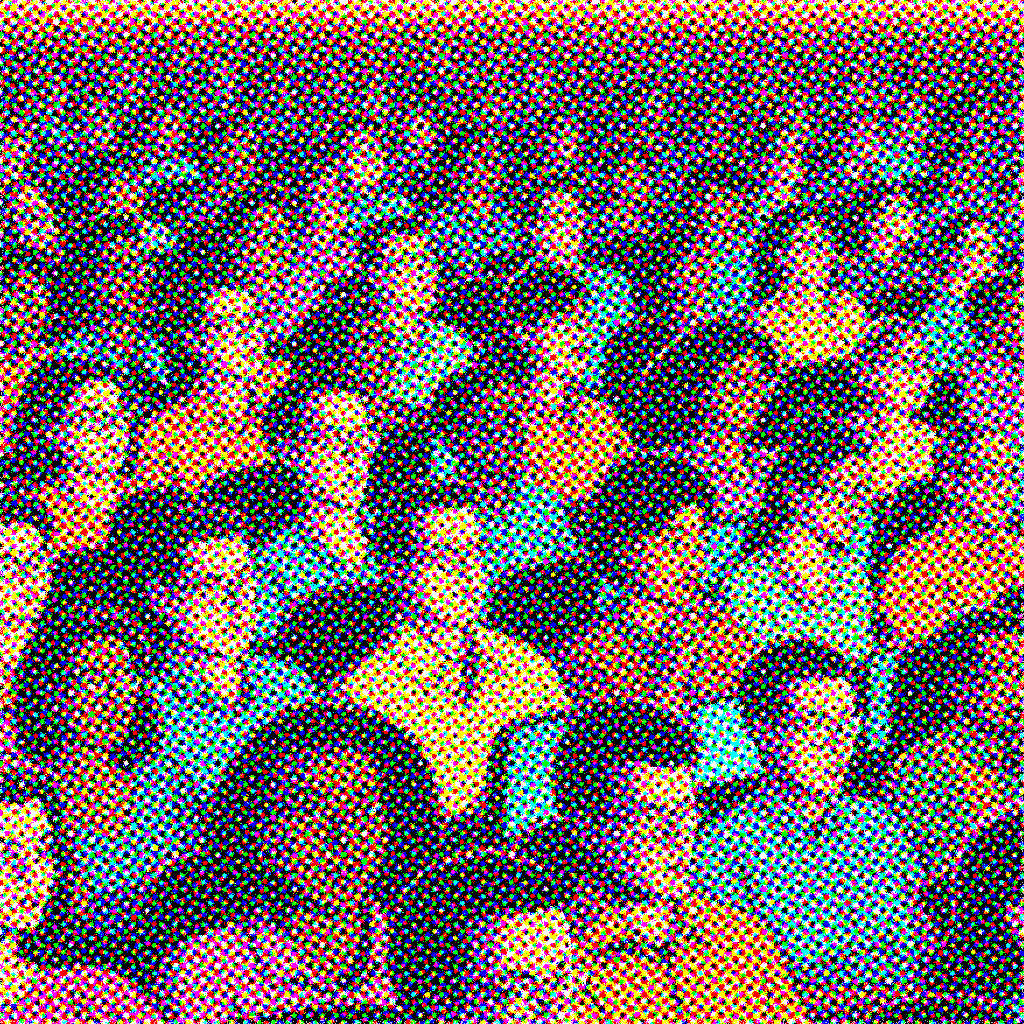
The main purpose of Affiliate Marketing is to drive traffic to a site, which then converts to profit or leads. Your partners promote their affiliate links and refer visitors to your site, taking a compensation for this effort, which comes in the form of a commission as Pay per Sale if the referred visitor makes a purchase or as Pay per Lead if the referred visitor submits a form or registers as a user.
However, there are cases like the hypothetical News site we mentioned earlier that don’t actually sell physical or virtual products, but instead provide their content free of charge and monetize their business by serving ads. In this case, your partners can still generate traffic for your site through their affiliate links and get compensated with commissions we refer to as Pay per Click or Pay per Visit commissions.
But what is a Click, what is a Visit and what is the difference between those two?
Clicks and Visits
When you visit a website by clicking an affiliate link, your browser sends a request to the server that hosts the website. That request contains additional information which identifies the affiliate who brought the site to your attention.
In turn, the first time you make such a request it counts as a Click and as a Visit. Each subsequent request to this website from the same location (e.g. your laptop or your phone) will count as a new Click, but not as a new Visit. On the other hand, each request to this website deriving from a different location, will count as a new Click and as a new Visit.
For example, assume that you access a website 5 times through an affiliate link. The website’s affiliate system will count 5 Clicks and 1 Visit. When you access this website 5 times from 5 different locations (more specifically, IP addresses), the system will count 5 Clicks and 5 Visits.
For this guide, we are interested in Daily Visits and more precisely Daily Visits referred by each of our partners. Every time the Daily Visits count increments by 3, the referring partner will get a commission.
In the following sections, we will describe how we can set up our Affiliates system using the Affiliates Pro premium plugin and one of its included extensions, Pay Per Click. We will set this up in order to compensate our affiliate partners with 1 USD per every 3 Daily Visits they refer.
Please note that this integration is also included with the Affiliates Enterprise premium plugin using the same setup. For simplicity’s sake, we will proceed to describe this setup using Affiliates Pro.
Installing the Pay per Click Integration
As we mentioned, the integration is included with Affiliates Pro and can be installed through our Dashboard. Once we go to Affiliates > Settings we should click the Integrations tab where we can see a list of all the integrations. If we scroll down to the Pay per Click section, we will see the description of it as shown in the screenshot below.
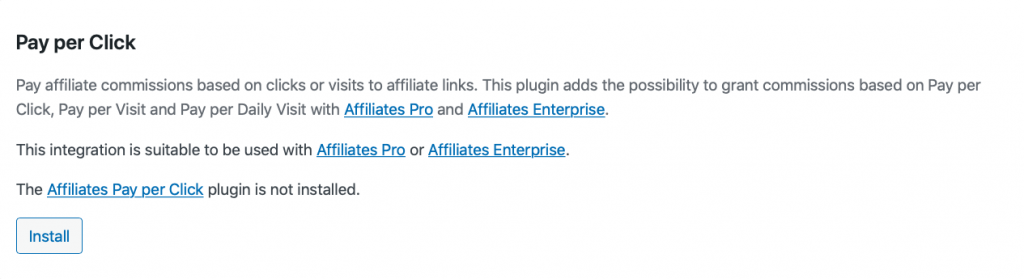
We can add the integration to our site by hitting the Install button. Once the installation process completes, we can activate it from the same section by hitting the Activate button.
Now that the essential integration is active, there is a new settings page under Affiliates > Pay per Click. This is the section where we can set the commission details to apply for the traffic generated by our affiliate partners.
Let’s navigate to that page and check the available options.
How to set our Commissions
For our setup, we need to set the Amount value to 1, the Currency to USD, the Frequency to 3 and finally select as Type the Daily Visit option.
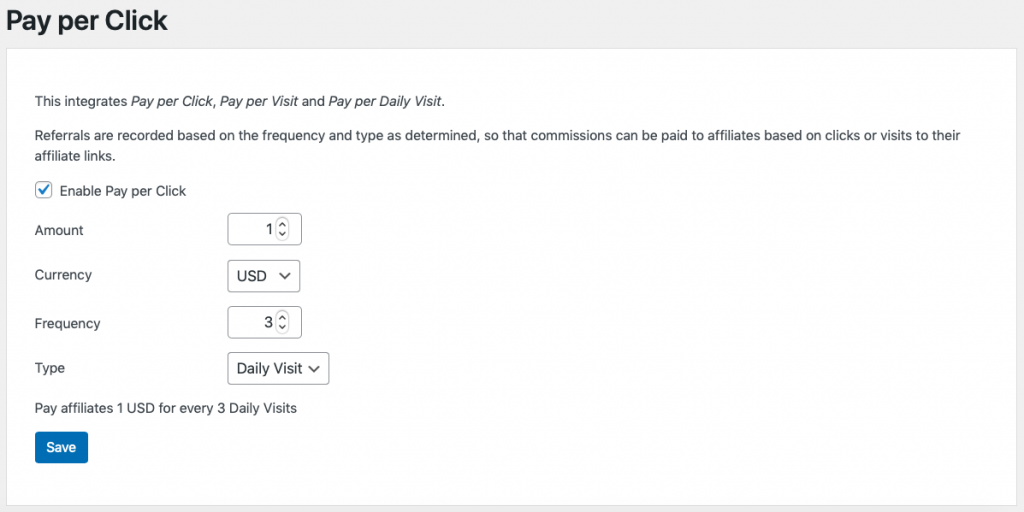
Once we hit the Save button and store this configuration, the settings should look as shown above. Each of our partners will get a commission of 1 USD for every 3 Visits they refer within a single Day.
That’s it, our setup is complete!
But how can we be certain that our partners will indeed get a commission after exactly 3 Daily Visits and not less?
Let’s run a couple of tests and check the integrity of the statistics and partner rewards in the following section.
How to test our Setup
As we mentioned at the beginning of this post, Daily Visits are requests for affiliate links that come from distinct IP addresses during the same day. Keeping that in mind, we will make a couple of test visits and check the integrity of the results using the Reports provided by the Affiliates Pro system.
Then, using an existing affiliate in our system, in our case called Affiliate Partner, let’s go to Affiliates > Manage Affiliates and copy this affiliate’s Link (see this section of the documentation for details). Once we open this link in a new browser tab, our test is complete and it’s time to check the statistics.
Please note that we are taking a shortcut here to keep things simple – normally, the affiliate would go to his dashboard (provided e.g. by using the system’s blocks), obtain his affiliate link and use it to promote your site. Then someone would find the affiliate’s link, click it and arrive at your site.
Let’s head back to our Dashboard and this time go to Affiliates > Visits & Referrals (details documented here). In this report, we can review the performance of our affiliate partners in relation to Visits, Hits, Referrals and Ratio.
Optionally, we can narrow down the results by selecting the Affiliate Partner and then hit the Apply button, but regardless of that, you should see a report similar to the following view.
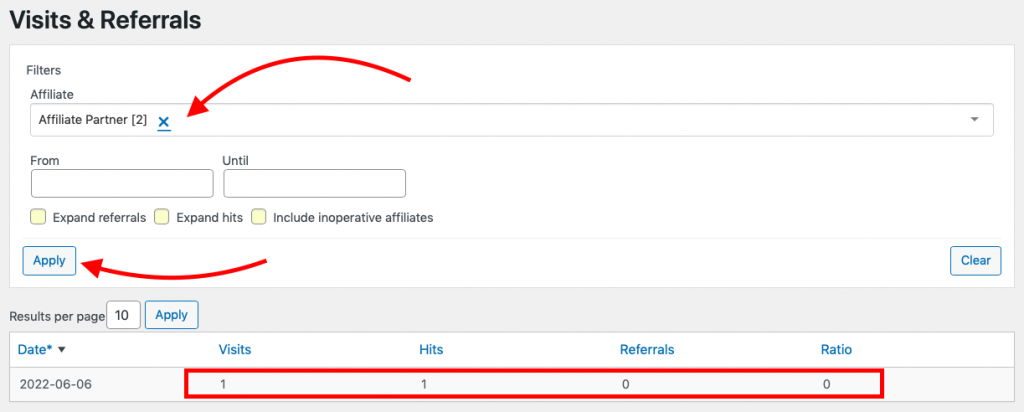
The important section here is obviously the results shown in the lower table, and after our first test visit we can review the tracking data straight away.
So far so good but, what exactly does this section include?
We can see that there was one Visit on our site on the 6th of June via the affiliate link of our partner named Affiliate Partner. Also for this first test visit the Referrals column correctly shows 0 because the referred visits from this partner still haven’t reached the limit of 3 Daily Visits we set earlier.
Let’s proceed now and repeat this test visit several times from machines with different IPs, until we reach or exceed the Frequency of 3 Daily Visits. Heading over again to Affiliates > Visits & Referrals the report gives updated results as expected.

For the same day, we now have 4 Visits, 19 Hits and 1 Referral. This means that our partner’s link has been accessed 19 times in total, 4 of which came from distinct IPs and since the number of Visits is more than 3 but less than ie 6, one single Referral has been recorded, compensating our affiliate accordingly.
Well done! Our test was successful, the Affiliate Partner referred 4 new readers and was rewarded his commission as expected.
Our system is now ready to welcome all the traffic that our partners will refer and will compensate them accordingly for their efforts.
If you have any questions, feel free to comment below!
Photo credits: Affiliates PpC integration and Reports by me, Hand on mouse by Vojtech Okenka
Leave a Reply